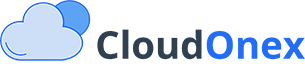Users and Roles Management
Overview
One of the important features of the admin area is controlling what admins can access and manage. For example, you may want to give a salesperson different access than support operators. CloudOnex Business Suite allows you to manage users and their access permissions through a robust user and role management system. You can add unlimited users and assign specific roles to control what features and data they can access within the system.
Managing Users
Adding New Users
- Navigate to Settings → Users
- Click on the "Add New User" button
- Fill out the user form with the following information:
- Full Name
- Email Address (will be used as username)
- Password
- User Type (Admin or Employee)
- Assign Role (select from pre-configured roles)
- Click "Save" to create the user
Managing Existing Users
- View all users from Settings → Users
- Edit user details by clicking the edit icon
- Deactivate/reactivate users as needed
- Reset user passwords
- Change user roles
Role Management
Understanding Roles
Roles are collections of permissions that define what actions a user can perform within the system. This allows for granular control over system access.
Creating New Roles
- Go to Settings → Roles
- Click "New Role" button
- Enter role name
- Set permissions by checking/unchecking boxes for different modules:
- View: Allows viewing data
- Edit: Allows modifying existing data
- Create: Allows creating new data
- Delete: Allows deleting data
- All Data: Access to data created by all users (if unchecked, users can only access their own data)
Permission Modules
Roles can be configured with different permission levels for various modules including:
- Sales
- Purchases
- Customers
- Banking & Transactions
- Reports
- Products & Services
- Support Tickets
- And more
Example Role Configurations
Sales Representative Role
- Customers: View, Create, Edit
- Sales: View, Create
- Products: View
- Reports: View (own data only)
Support Staff Role
- Support Tickets: View, Create, Edit
- Customers: View
- Knowledge Base: View, Create, Edit