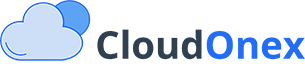Task Management
Task Management in Projects helps you organize, track, and manage tasks efficiently. This guide will walk you through all aspects of task management within the system. You can add multiple tasks in each projects and tasks will show as kanban.
Getting Started with Tasks
Accessing Tasks
- Login to your CloudOnex Business Suite
- Navigate to the Tasks section from the main menu
Creating a New Task
To create a new task:
- Click on New Task button
- Fill in the task details:
- Title
- Description
- Due date
- Priority level
- Assigned team members
- Related project (if applicable)
Task Features
Priority Levels
Tasks can be assigned different priority levels:
- High
- Medium
- Low
Task Status
Track the progress of tasks using status indicators:
- New
- In Progress
- Pending
- Completed
Task Assignment
- Assign tasks to one or multiple team members
- Transfer task ownership
- Set task observers who can monitor progress
Managing Tasks
Viewing Tasks
- Access the task list to see all tasks
- Filter tasks by:
- Status
- Priority
- Assigned team member
- Due date
- Project
Editing Tasks
- Open the task you want to modify
- Click the Edit button
- Update necessary information
- Save changes
Deleting Tasks
- Select the task to be deleted
- Click the delete icon
- Confirm deletion