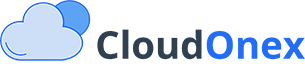Managing Companies in CloudOnex Business Suite
Overview
The Companies feature in CloudOnex Business Suite allows you to organize and manage business entities that your customers are associated with. This helps you maintain a structured database of corporate clients and their associated contacts.
Accessing Companies
- Log in to your CloudOnex Business Suite dashboard
- Navigate to Customers → Companies
Adding a New Company
To create a new company record:
- Go to Customers → Companies
- Click the Add Company button
- Fill in the company details:
- Company Name (required)
- Phone Number
- Email Address
- Website
- Address Details
- Additional Notes/Comments
- Click Save to create the company record
Managing Company Information
When viewing a company record, you can:
View Company Details
- Click on the company name from the companies list
- Access complete company information including:
- Contact details
- Address information
- Associated customers
- Transaction history
- Notes and memos
Add Company Notes
- Open the company record
- Click on the Notes tab
- Enter your memo or notes about the company
- Click Save to store the information
View Associated Data
From the company profile, you can access:
- All customers associated with this company
- Invoices issued to the company
- Orders placed by the company
- Transactions history
- Quotes sent to the company
Managing Company Relationships
Adding Customers to a Company
- When creating a new customer, select the company from the "Company" dropdown
- Alternatively, edit an existing customer's profile to associate them with the company
Viewing Company Customers
- Open the company profile
- Click on the Customers tab to view all associated contacts