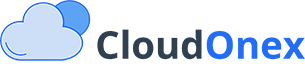Managing Bank Accounts
Overview
The bank accounts module in CloudOnex Business Suite helps you track and manage all your business bank accounts, cash accounts, and financial transactions. This guide covers everything from setting up accounts to reconciliation and reporting.
Setting Up Bank Accounts
Creating a New Account
- Navigate to Accounting → New Account
- Fill in the account details:
Required Fields: - Account Title/Name - Initial Balance (current balance as of today) Optional Fields: - Account Number - Bank Contact Person - Bank Phone Number - Internet Banking URL
Understanding Account Types
CloudOnex supports various account types:
- Checking Accounts
- Savings Accounts
- Credit Cards
- Cash Accounts
- Petty Cash
- Investment Accounts
Balance Management
Initial Balance Setup
Current Balance = (Initial Balance + Total Income) - Total Expenses
Example:
Initial Balance: $1,000
Total Income: $500
Total Expenses: $300
Current Balance = ($1,000 + $500) - $300 = $1,200
Balance Tracking
The system automatically calculates:
- Opening balance
- Current balance
- Available balance
- Pending transactions
- Cleared transactions
Recording Transactions
Adding Deposits
- Go to Accounting → New Deposit
- Required information:
- Date
- Amount
- Description
- Category (optional)
- Payer (optional)
- Reference number (optional)
Recording Expenses
- Navigate to Accounting → New Expense
- Enter:
- Date
- Amount
- Description
- Category (optional)
- Payee (optional)
- Reference number (optional)
- Attach receipts (optional)
Account Transfers
To transfer between accounts:
- Go to Accounting → Transfer
- Select:
- From Account (source)
- To Account (destination)
- Amount
- Date
- Description
Account Reconciliation
Monthly Reconciliation Process
-
Gather Documents
- Bank statements
- Transaction records
- Receipts and invoices
-
Compare Transactions
Step 1: Mark cleared transactions Step 2: Identify pending items Step 3: Note discrepancies Step 4: Investigate differences Step 5: Make adjustments -
Balance Verification
- Compare statement balance with system balance
- Account for outstanding checks and deposits
- Document any adjustments
Reporting
Available Reports
-
Account Summary
- Current balances
- Transaction history
- Income vs expenses
-
Transaction Reports
- Daily transactions
- Monthly summaries
- Category-wise breakdown
-
Cash Flow Reports
- Income trends
- Expense patterns
- Net cash flow
Generating Reports
- Navigate to Reports → Financial Reports
- Select:
- Report type
- Date range
- Account(s)
- Categories (optional)
Multi-Currency Management
Setting Up Multiple Currencies
- Go to Settings → Currencies
- Add currencies:
- Currency code
- Symbol
- Base conversion rate