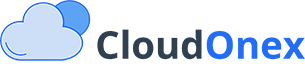Document Management
CloudOnex Business Suite provides robust document management capabilities to help you store, organize, and share business documents securely. This guide explains how to effectively manage your documents within the system.
Getting Started with Documents
Accessing Documents
- Navigate to Documents Storage in the main menu
- View your document dashboard
Creating Documents
Upload New Document
- Click Upload Document button
- Choose file from your computer
- Add document details:
- Title
- Description
- Category (optional)
- Tags (optional)
- Set permissions
- Click Upload
Supported File Types
- PDF documents
- Word documents (.doc, .docx)
- Excel spreadsheets (.xls, .xlsx)
- Images (.jpg, .png, .gif)
- Text files (.txt)
- And other common business file formats
Organizing Documents
Folder Structure
- Create folders and subfolders
- Organize by department
- Sort by project
- Arrange by date
- Group by document type
Document Categories
- Create custom categories
- Assign documents to categories
- Use multiple categories if needed
- Manage category hierarchy
Document Tags
- Add relevant keywords
- Enable easy searching
- Group related documents
- Improve document findability
Managing Documents
Viewing Documents
- List view
- Grid view
- Preview documents
- Download files
- Share documents
Document Actions
- View: Open document preview
- Download: Save local copy
- Share: Send to others
- Edit: Modify details
- Delete: Remove document