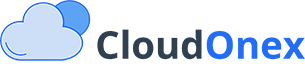Receiving Payments
CloudOnex Business Suite provides multiple ways to receive and record payments from customers. This guide covers all aspects of payment processing and management.
Recording Payments
Manual Payment Recording
-
Navigate to the invoice:
- Go to Sales → Invoices
- Click on the specific invoice
- Click "Add Payment"
-
Enter payment details:
Required fields: - Payment amount - Payment date - Payment method Optional fields: - Transaction ID - Notes - Attachments (e.g., payment receipt) -
Click "Submit" to record the payment
Payment Methods
Available Payment Methods
CloudOnex supports various payment methods:
-
Online Payments
- PayPal
- Stripe
- Other payment gateways via plugins
-
Traditional Methods
- Bank transfer
- Check
- Cash
- Wire transfer
Configuring Payment Methods
- Navigate to Settings → Payment Gateways
- Available options:
- Enable/disable methods
- Configure gateway credentials
- Set processing fees
- Customize payment instructions
Online Payment Processing
PayPal Integration
-
Configure PayPal:
- Enter PayPal email
- Set API credentials
- Configure IPN URL
- Test connection
-
Customer experience:
- Click "Pay Now"
- Redirect to PayPal
- Complete payment
- Automatic invoice update
Stripe Integration
-
Setup requirements:
- API keys
- Webhook configuration
- Currency settings
- Payment methods
-
Features:
- Card payments
- Direct charges
- Subscription handling
- Refund processing
Payment Tracking
Payment Status
Monitor payments through:
-
Dashboard Overview
- Recent payments
- Pending payments
- Failed transactions
- Payment trends
-
Detailed Reports
- Payment history
- Transaction details
- Payment methods used
- Success rates
Transaction Records
Each payment record includes:
- Payment amount
- Payment date
- Method used
- Transaction ID
- Associated invoice
- Processing fees
- Notes and attachments
Customer Portal Payments
Enable Online Payments
-
Configure portal settings:
- Enable payment features
- Select payment methods
- Set payment terms
- Configure notifications
-
Customer features:
- View invoices
- Make payments
- View payment history
- Download receipts
Automated Processes
Payment Reminders
Setup automatic reminders:
- Configure in Settings → Automation Settings
- Set reminder schedule:
- Before due date
- On due date
- After due date
- Custom intervals
Receipt Generation
Automatic receipt features:
- Generate after payment
- Email to customer
- Store in system
- Attach to transaction record