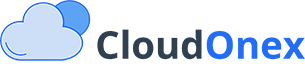Access the Dashboard
After completing the setup wizard, you’ll be directed to the Admin Dashboard—your main hub for managing all aspects of CloudOnex Business Suite.
Configure Essential Settings
Before diving into daily operations, take a few minutes to configure key settings to make sure it aligns with your business settings.
-
General Settings
- Navigate to Settings > General Settings to review and update core business details.
- Confirm or adjust your business name, logo and other general settings.
-
Email Configuration
- Set up email to allow notifications and automated communications.
- Go to Settings > Email Settings and enter your SMTP details, ensuring your suite can send emails directly to customers and team members.
-
Payment Gateway Integration
- To enable online payments, go to Settings > Payment Gateways.
- Choose your preferred gateway (options include PayPal, Stripe, etc.) and enter the necessary credentials.
- Save your settings, allowing you to process transactions seamlessly within the suite.
Adding Users and Assigning Permissions
Set up your team to ensure secure access and role-specific permissions across CloudOnex.
-
Add New Users
- Go to Settings > Staff and then Add New User fill out user details for each team member you want to add.
- Assign each user a role based on their job function, such as Admin, Manager, or Staff.
-
Define Permissions
- Tailor permissions for each role under Settings > Roles.
- Use this section to control access levels to modules, data visibility, and actions each role can perform, ensuring your team has appropriate access.