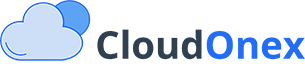Predefined Replies
Overview
Predefined Replies in CloudOnex Business Suite allows you to create and manage standardized responses for common customer inquiries. This feature helps maintain consistency in communication while significantly reducing response time for support staff.
Creating Predefined Replies
Add New Reply Template
- Navigate to Support → Predefined Replies
- Click "Add New Reply"
- Enter:
- Title (for internal reference)
- Response content
- Category (optional)
- Tags (optional)
Template Components
- Greeting section
- Main response content
- Closing remarks
- Signature (optional)
Using Variables
Available System Variables
-
{customer_name}- Customer's full name -
{company_name}- Your company name -
{ticket_id}- Support ticket number -
{support_email}- Support email address -
{website_url}- Company website
Variable Implementation
- Insert variables in your template
- System automatically replaces with actual data
- Preview before sending to verify proper replacement
Managing Reply Templates
Organization
-
Categorization
- Product-specific replies
- Service-related responses
- Technical support answers
- Billing inquiries
- General information
-
Tagging System
- Add relevant tags
- Enable quick search
- Group similar responses
- Track usage patterns
Template Maintenance
- Regular review of content
- Update outdated information
- Remove obsolete templates
- Add new responses as needed
Using Predefined Replies
In Ticket Responses
- Open ticket response window
- Click "Insert Predefined Reply"
- Select appropriate template
- Customize if needed
- Send response
Quick Access
- Keyboard shortcuts
- Search functionality
- Category filters
- Recent templates
Best Practices
Template Creation
-
Clear Structure
- Concise introduction
- Detailed explanation
- Clear next steps
- Professional closing
-
Content Guidelines
- Use simple language
- Maintain professional tone
- Include all necessary information
- Avoid technical jargon
Template Management
- Regular content review
- Version control
- Usage tracking
- Performance monitoring
Customization Options
Template Formatting
- Rich text editing
- HTML support
- Image insertion
- Link embedding
Language Versions
- Create templates in multiple languages
- Language-specific variations
- Cultural considerations
- Regional customization
Integration Features
System Integration
- Ticket system
- Knowledge base
- Email templates
- Customer portal
Automation
- Auto-suggest relevant replies
- Template rotation
- Usage analytics
- Performance tracking
Tips for Effective Use
Writing Guidelines
-
Be Professional
- Consistent tone
- Clear language
- Proper grammar
- Professional formatting
-
Be Comprehensive
- Complete information
- Clear instructions
- Relevant links
- Contact details
Implementation Strategy
- Start with common inquiries
- Build template library gradually
- Review and refine regularly
- Train staff on proper usage
Common Use Cases
Customer Service
-
General Inquiries
- Product information
- Service details
- Operating hours
- Contact information
-
Technical Support
- Troubleshooting steps
- System requirements
- Installation guides
- Update procedures
-
Billing Matters
- Payment instructions
- Refund policies
- Invoice requests
- Pricing details