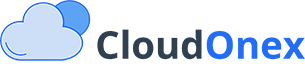Expense Management
Overview
CloudOnex Business Suite provides comprehensive tools for tracking and managing your business expenses. This guide will help you understand how to record, categorize, and monitor your business expenses effectively.
Recording Expenses
Add a New Expense
- Navigate to Accounting → New Expense
- Fill in the required expense details:
- Amount: Enter the expense amount (formatted according to your currency settings)
- Date: Select the transaction date (defaults to current date)
- Description: Add a description of the expense
Optional Fields
- Tags: Add tags for better organization and filtering
- Category: Select or create an expense category
- Payee: Choose a supplier or vendor from your contacts
- Reference: Add transaction ID, check number, or other reference information
- Payment Method: Select how the payment was made (cash, credit card, etc.)
Attaching Documentation
You can attach supporting documents (like receipts or invoices) to your expenses:
- When creating a new expense, look for the file attachment section
- Click to upload your document
- For mobile users, you can directly capture photos of receipts
- Multiple files can be attached to a single expense
Expense Categories
Managing Categories
- Go to Settings → Expense Categories
- You can:
- Add new categories
- Edit existing categories
- Delete unused categories
Best Practices for Categories
- Create categories that align with your tax reporting requirements
- Use consistent naming conventions
- Consider creating categories for:
- Office supplies
- Travel expenses
- Utilities
- Equipment purchases
- Professional services
Tracking and Reporting
View All Expenses
- Navigate to Accounting → Expenses
- Here you can:
- Sort expenses by date, amount, or category
- Filter expenses using tags or categories
- Export expense data
- Generate expense reports
Expense Reports
Access detailed expense reports through:
- Reports → Expense Reports
- Available report types:
- Monthly expense summaries
- Category-wise expense breakdown
- Comparative expense analysis
- Custom date range reports
Multi-Currency Support
If your business deals with multiple currencies:
- The system automatically converts expenses to your base currency
- Exchange rates are applied based on your settings
- Reports show both original and converted amounts
Tips for Effective Expense Management
- Regular Recording: Enter expenses as they occur to maintain accurate records
- Proper Categorization: Use appropriate categories for easier tax reporting
- Document Attachment: Always attach supporting documents for audit purposes
- Review Regularly: Monitor expenses periodically to identify trends and anomalies
- Use Tags: Implement a tagging system for project-based or client-specific expenses