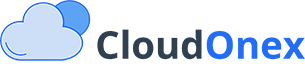Managing Invoices
CloudOnex Business Suite provides comprehensive tools for creating, managing, and tracking invoices. This guide will help you effectively manage your invoicing process.
Creating Invoices
Basic Invoice Creation
-
Navigate to Sales → New Invoice
-
Fill in the required information:
- Select customer from dropdown or add new customer
- Choose invoice date
- Set payment due date
- Add invoice title (optional)
- Add line items with quantities and prices
- Select applicable tax rates
- Add invoice terms
-
Click actions:
- Save: Save and continue editing
- Save & Close: Save and view the invoice
Invoice Numbering
- Default format: Set in Settings → General Settings
- Custom prefix options available
- Automatic sequential numbering
- Dynamic prefix support using placeholders:
Example: INV-{date('Y-m-d')}-
Adding Items to Invoice
- Click "Add Item" in the invoice
- Either:
- Select from existing products/services
- Add new item directly
- Specify:
- Quantity
- Price
- Description
- Tax rate (if applicable)
Invoice Management
Viewing Invoices
Access invoices through:
- Sales → Invoices for complete list
- Customer profile for customer-specific invoices
- Search functionality using invoice number
Invoice Status Types
- Draft: Created but not sent
- Sent: Delivered to customer
- Paid: Full payment received
- Partially Paid: Some payment received
- Overdue: Payment past due date
- Cancelled: Cancelled invoice
- Void: Voided invoice
Invoice Actions
From the invoice view, you can:
- Edit invoice details
- Send via email
- Print invoice
- Download PDF
- Record payments
- Clone invoice
- Delete invoice
Payment Management
Recording Payments
- Open the invoice
- Click "Add Payment"
- Enter payment details:
- Amount
- Date
- Payment method
- Transaction ID/reference
- Notes
Partial Payments
- System tracks remaining balance
- Multiple payments can be recorded
- Payment history maintained
- Automatic status updates