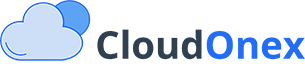Setting Up Your Local Currency in CloudOnex Business Suite
This guide will walk you through the process of configuring your local currency in CloudOnex Business Suite. Follow these steps to ensure your business transactions are processed in the correct currency.
Step-by-Step Configuration

1. Add Your Currency
- Navigate to Settings → Currencies
- Click the "New Currency" button
- Enter your currency's ISO code (e.g., USD, EUR, GBP)
- Click "Save" to add the currency to your system
2. Set as Home Currency
- Locate your newly added currency in the currencies list
- Click the "Make Home Currency" button next to your currency
- This will establish this currency as your system's default currency
3. Verify Localization Settings
- Go to Settings → Localization
- Check that your chosen currency appears as the "Home Currency"
- If not, select it from the dropdown menu and save your changes

Important Notes
- Only one currency can be designated as the home currency at a time
- The home currency will be used as the default for all new transactions
- All financial reports will use the home currency for primary calculations
- Make sure to set up your home currency before beginning to process transactions
For multi-currency support, you can add additional currencies while maintaining your home currency as the primary currency for reporting and calculations.